Hisense LED50K360J installs the sofa butler through the sofa TV elf, this tutorial is applicable to Hisense K360J and other similar models;
Installation process
1 TV and computer with the same router connection → 2 open Hisense LED50K360J + record IP address information → 3 download sofa TV Wizard → 4 sofa TV Elf dialog box enter the TV's IP → 5 to complete the installation
Steps
1. After connecting to the network, open Hisense LED50K360J+ record IP address information: (enter the interface, find the system settings)
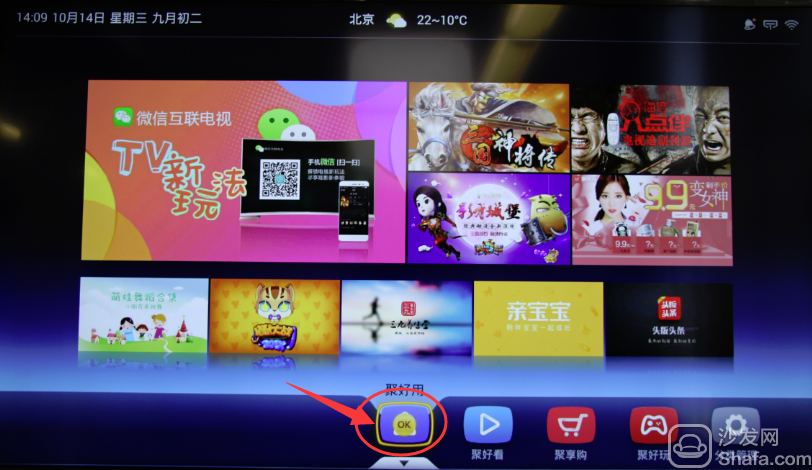
Check the IP address: In the network settings, find the WIFI signal name and enter the password, press OK;
2. Record the IP address: for example 192.168.xxx.xxx;
3. On the computer: Click to download the sofa TV wizard
Note: Windows XP system must first install net.3.5, NET.3.5 download address: Download Now
Unzip the downloaded TV sofa elf on your computer and open the unzipped file "Sofa TV Elf"

When you double-click on the sofa to run the TV wizard, if there is a risk on the computer with anti-virus software, please exit or allow installation.
Win8 system will pop up confirmation box when running sofa TV elf


4. At this time, enter the IP address of the box in the popup screen


Wait a moment

5. Return to the main screen of the TV after successful installation
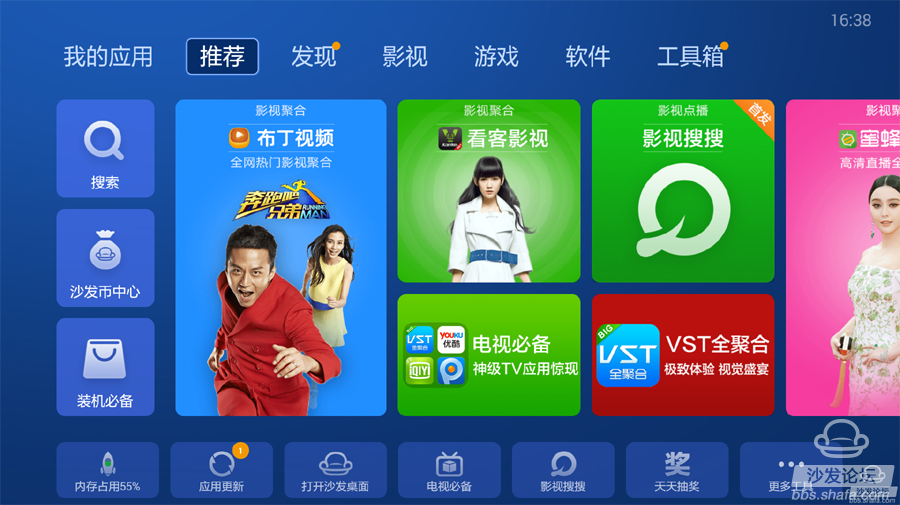
If this tutorial helps to solve the problem, press Ctrl+D to bookmark this page for your next review. More related tutorials are at http://.
If the installation fails, restart the device and try again by following the steps (may be useful). Still have questions please add the following sofa butler official QQ group.
Watch videos on smart TVs and recommend using pudding videos. Fun smart TV (and box), exciting content in the sofa network.
Installation process
1 TV and computer with the same router connection → 2 open Hisense LED50K360J + record IP address information → 3 download sofa TV Wizard → 4 sofa TV Elf dialog box enter the TV's IP → 5 to complete the installation
Steps
1. After connecting to the network, open Hisense LED50K360J+ record IP address information: (enter the interface, find the system settings)
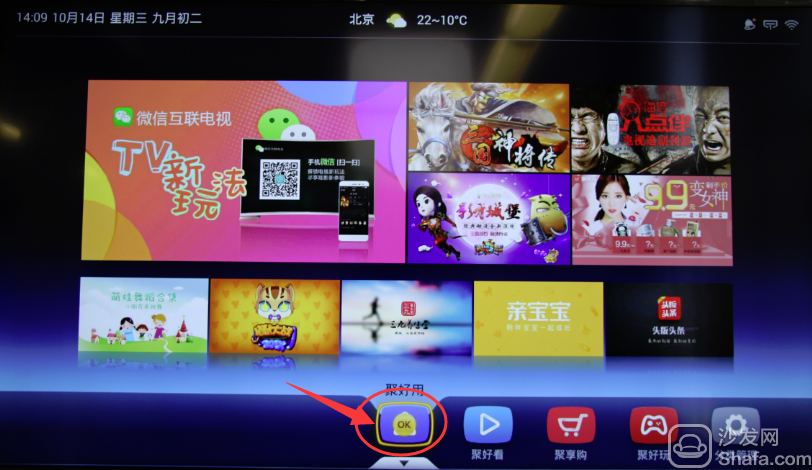
Check the IP address: In the network settings, find the WIFI signal name and enter the password, press OK;
2. Record the IP address: for example 192.168.xxx.xxx;
3. On the computer: Click to download the sofa TV wizard
Note: Windows XP system must first install net.3.5, NET.3.5 download address: Download Now
Unzip the downloaded TV sofa elf on your computer and open the unzipped file "Sofa TV Elf"

When you double-click on the sofa to run the TV wizard, if there is a risk on the computer with anti-virus software, please exit or allow installation.
Win8 system will pop up confirmation box when running sofa TV elf

Click on "Need to run"

determine
4. At this time, enter the IP address of the box in the popup screen

Enter the IP address seen on the box before: IP address: 192.168.xxx.xxx

Wait a moment

5. Return to the main screen of the TV after successful installation
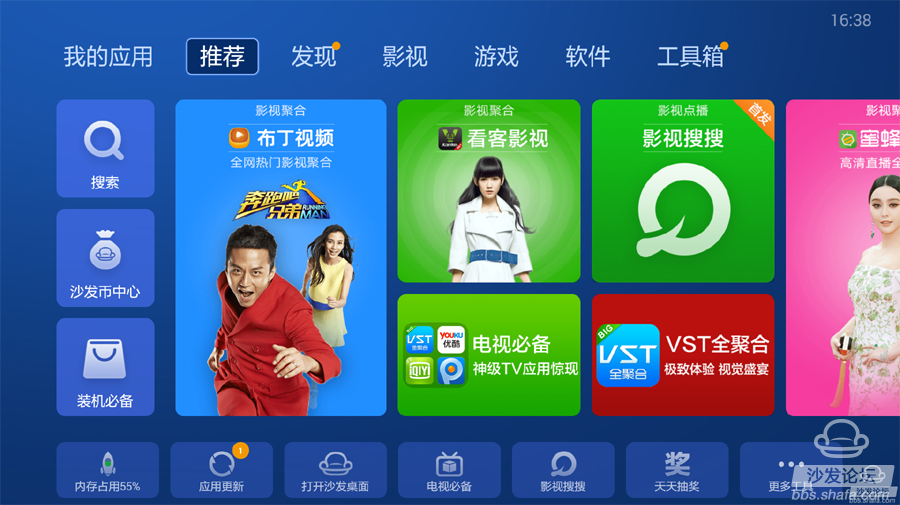
If this tutorial helps to solve the problem, press Ctrl+D to bookmark this page for your next review. More related tutorials are at http://.
If the installation fails, restart the device and try again by following the steps (may be useful). Still have questions please add the following sofa butler official QQ group.
Hisense LED50K360J other installation methods: http://
Watch videos on smart TVs and recommend using pudding videos. Fun smart TV (and box), exciting content in the sofa network.
Comcn Electronics Limited , https://www.comcnspeaker.com