In many draft shows, there are times when a contestant shows the ballot after the game is over. The histogram indicating the number of votes continuously rises, and the number continues to move up and increase the score as the column increases (Figure 1). . So, how can such a chart be made? Next, let's take a look at the implementation method in PPT2016.
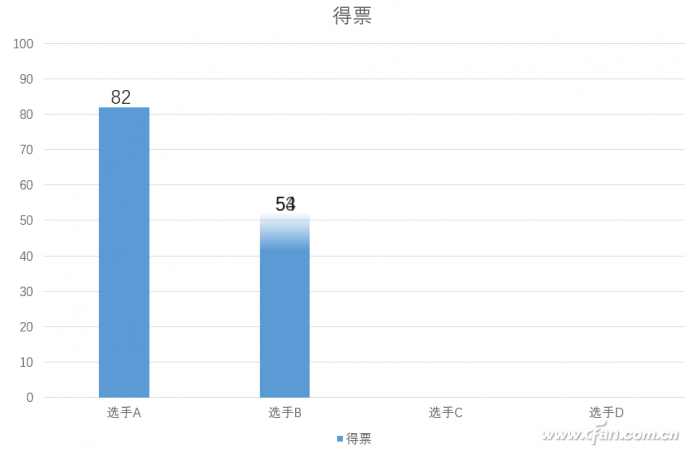
1. Insert a bar chart
Open a blank slide in PPT2016, click on the "Insert" tab "chart", insert a column chart, delete unnecessary columns in the data source area, change the record data, double-click the ordinate axis of the chart , Set the minimum value of the boundary to 0 in the Axes option. Select the bar chart, select the "animation" tab, add "erase" animation effect, the direction is the default "from the bottom"; click on the "animation pane" in the right animation pane window, right-click the added animation Effect, select "Effective Options", select "Chart Animation" tab in the pop-up window, and select "Elements in Category" in the combined chart. In this way, when the mouse is clicked, the histogram will appear one by one from the bottom up to erase (Figure 2).
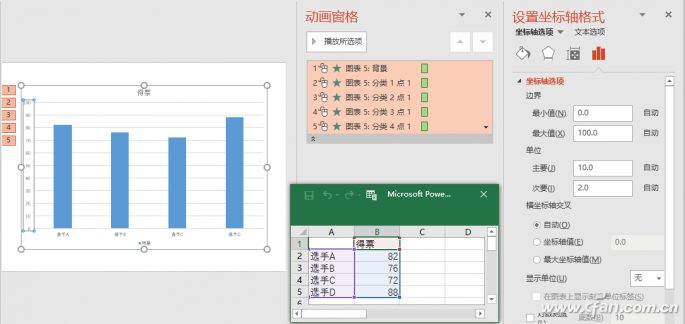
2. Set the count growth effect
Insert a text box, enter 1-82 numbers (ie the number of votes for the first player), set the font and size and right-align; add a "flash once" animation effect to this text box; in the animation window In the grid, right-click on the animation effect, select “Effect Optionsâ€, select “Press Word/Word†at “Animation Text†on the “Effects†tab, and select “Start with†on the “Start†tab of the “Timing†tab. Animation at the same time" (Figure 3)
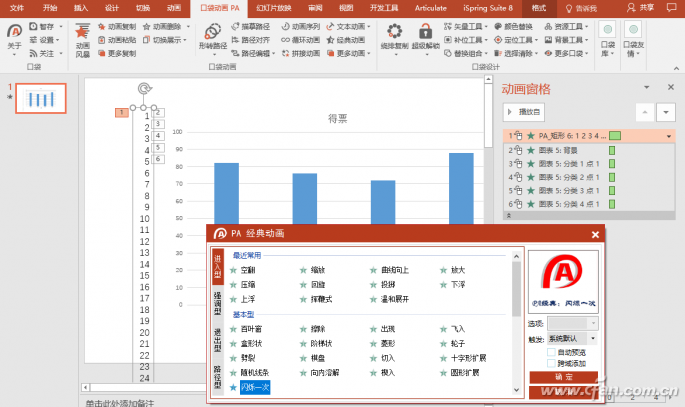
Tips:
When you enter multiple consecutive numbers in the text box, you do not need to enter them one by one. You can enter a small number in an Excel worksheet before dragging, and then copy and paste the number in the worksheet into a text file. In the text file, select the copy and paste it into the slide. This saves time and effort. Since this animation is not available in PPT2016, you can install a plug-in called "Pocket Animation". Click on "Classic Animation" in it to add animation effects to the text box. If you are using an older version of PPT2003, you can also insert this animation directly.
Select the text box, click on the "Beginning" tab "line spacing", the line spacing is set to "fixed value", "0 pounds"; Next, in the animation pane select the text box "flash one time" animation effect, click " On the Animation tab, under "Add animation → Motion path" under the "Line", in the effect options, select "Reverse path direction", start to set "At the same time with the previous animation", drag the "straight line" in the slide The starting point and ending point of the animation effect are in proper positions. Then insert a text box, enter "82" (that is, the final number of votes for player A), set its font, font size and the above count text box consistent with its animation effect is set to "appear", start to set After "Last animation," drag this text box to the end of the count text to make it coincide (Figure 4).
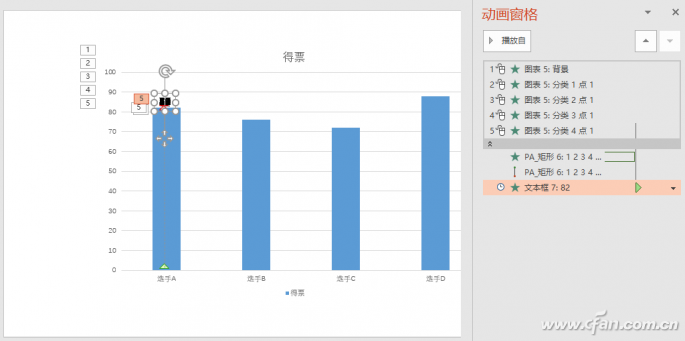
3. Adjust the animation effect
In the Animation Spaces window, drag the animation effect of the two text boxes up to the category 1 of the animation effect of the chart; at the "Blink once" animation of the count text box, drag the right side of the green bar inside the box Move to the left and set the speed of “press word/word†to 0.1s; the two animation effects of dragging the count text box respectively move to the right so that their start is 0.2s; slide show will be performed according to the projection effect. Constantly adjusting Category 1, "Flashing Flash" and the end time of the linear animation effect, to achieve the perfect animation effect (Figure 5).
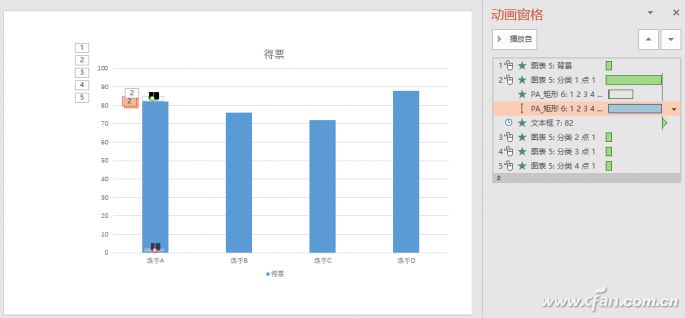
In the animation pane, the length of the rectangular bar in the animation represents the length and speed of the animation. The slower and faster the game, the shorter and faster it can be adjusted by dragging its right border; if the mouse is over a rectangular bar Left and right arrows appear when you drag the entire rectangular bar.
In the same way, for the other bar graphs, the count text box and the text of the final number of votes are also inserted, and their animation effect, appearance time, and end time are also set (Fig. 6).
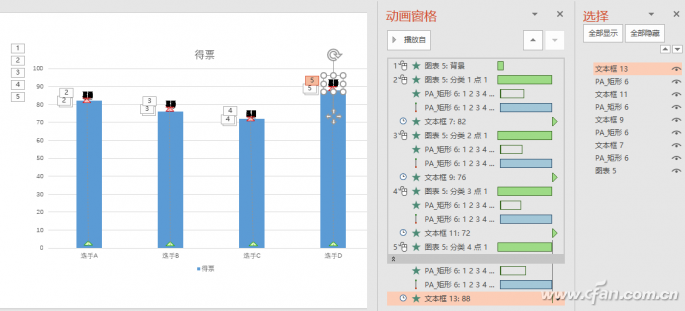
The method of copying can be used to copy and paste the count text box and the final ticket display text box to the corresponding positions of other column charts; use the "selection pane" to select the corresponding count text boxes and set their line spacing to single line spacing. After all digits are displayed, delete the delete, add the added, and complete the edit, and then set their line spacing to 0. Similarly, the contents of the final ticket display text box need to be changed accordingly. When changing the content of the final vote display text box, because it overlaps with the count text box, it is not very convenient. You can use the "selection pane" to hide the count text box and change it to display.
Extended application tips:
This animation effect can be used not only in the display of the voting count, but also in many occasions such as production output, sales display, and various types of production progress displays.

Half Cell Module,Solar Q Cells,Solar Pv Module,Monocrystalline Half Cell Module
Jiangxi Huayang New Energy Co.,Ltd , https://www.huayangenergy.com